You can now connect Canvas with myWidener !
Once your favorite courses are in Canvas, you can now have those classes appear in your myWidener Portal Dashboard.
Here’s How :
1. Access https://my.widener.edu now and upon login you will be prompted to “Authorize the Canvas Connector”
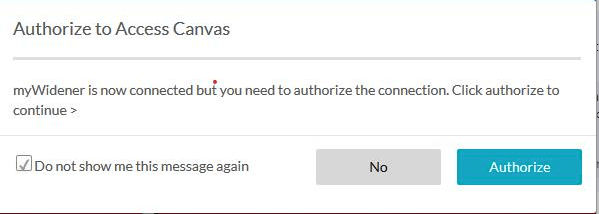
2. Checkmark ![]() Do not show again* and Click Authorize.
Do not show again* and Click Authorize.
3. You will then be directed to a Canvas User Approval Screen:
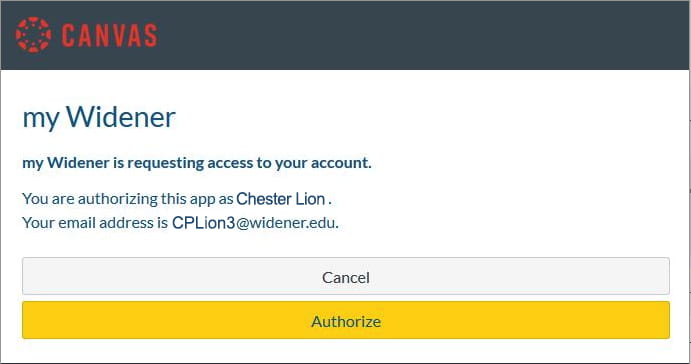
Verify the connection to the appropriate matched Canvas user found and click Authorize.
4. Locate the myCanvas Dashboard Favorites:
(Wait 5 mins) Then the next time you log into the myWidener Portal, your favorite (starred) Canvas courses should appear at the bottom of the myWidener Portal Dashboard.
* Access DeAuthorization at any time under myWidener preferences.
Advanced Extra:
After completing the above steps, you can reorder your personal myWidener Main Dashboard Layout. To place “myCanvas Dashboard Favorites” to the top of your view, click the top left list-icon ( ![]() just under the logo) to reorder the dashboard sections and click [Save].
just under the logo) to reorder the dashboard sections and click [Save].
Getting Started :
Did you know, in the Canvas (learning management system) when you are enrolled in more than one Canvas course, you can customize the active courses you want to show in your Course list?
By clicking the star to the left any course in the Card View Dashboard this features your selected classes both on the Canvas Dashboard and makes them available to bind to and feature in the myWidener Portal.
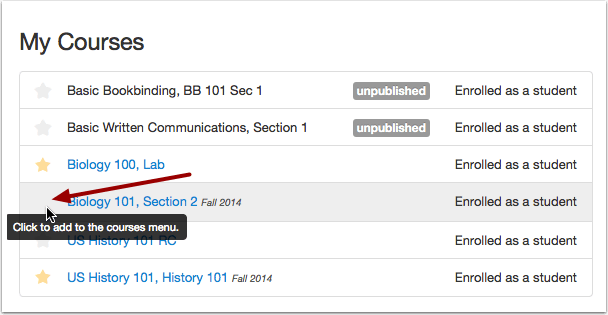
Supporting Note :
There is no impact / penalty for Authorizing the Connector service even if you do not yet first have any Canvas courses favorited within the LMS; you will just see this display until you do.



