Start this process on the computer you intend to install Office!
1. Sign in to your Office 365/WUmail account.
2. Be sure your browser is full screen.
3. Click on ‘Office 365’ in top left next to the Apps Launcher (“Waffle”).
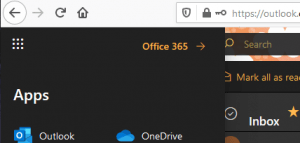
4. On right, click on Install Office.
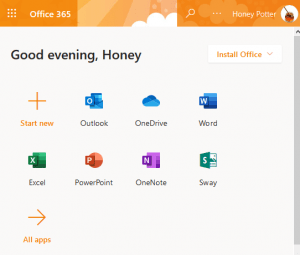
5. Click Office 365 apps.
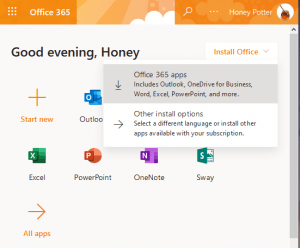
6. Click Save File (or Close, depending on which browser you are using).
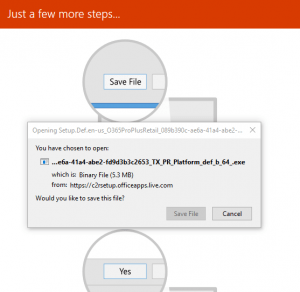
7. Follow the on screen instructions to complete the installation.
8. You have 5 licenses to use on personal devices.
To see the status of your licenses:
- Go to Outlook in Office 365, and click on your name in the top right corner, and click on ‘My Account‘.
- On the left, click on ‘Apps and devices’.
- Click on the carot to the right of DEVICES, view and manage your installs.
HelpDesk: Main: 610-499-1047
Delaware: 302-477-2221
Harrisburg: 717-541-1927
