- Open Play Store app, and search for Microsoft Outlook.
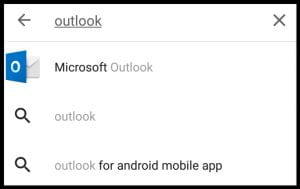
- Download, install, and run the Microsoft Outlook app (see logo above). Once installed, the app will be named ‘Outlook’.
- Once opened, click GET STARTED.
- Enter your WUmail email address, then click CONTINUE.
- You should be taken to the Widener login screen. Please enter your WUmail password, then click Sign in.
- Next you should see ‘Account added’. Click SKIP to move forward.
- Next is a tutorial on how to use the app. You can swipe, click the right arrow or SKIP.
- That’s all it takes! Note that there are icons at the bottom of your screen for your email, search, and calendar.
- Clicking the 3 lines in the top left of the app will give you access to your email folders.
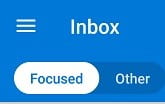
(Please call the HelpDesk at (610) 499-1047 if you need additional help)
