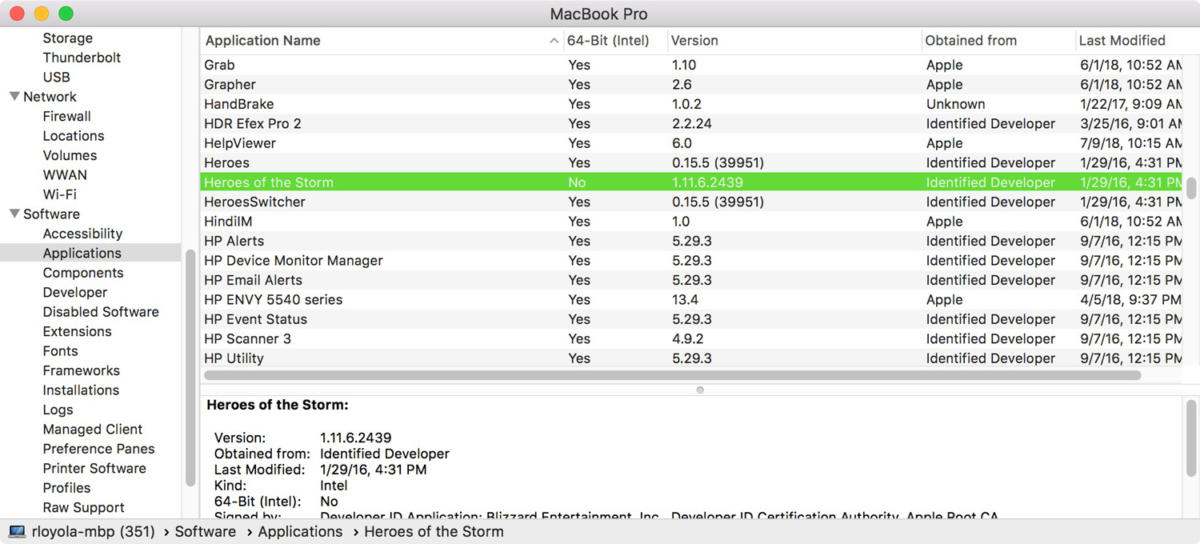- Click the Apple icon in the top left corner of your screen.
- Select About This Mac.
- Click System Report.
- Scroll down to the Software section in the left sidebar and select Legacy Software in the sidebar. All legacy software is 32-bit.
- If you don’t see Legacy Software in the sidebar, select Applications in the sidebar, then check the list of apps on the right. The column labeled “64-Bit (Intel)” shows “No” for apps that are 32-bit.
You’ll need to update 32-bit apps or find a replacement before you upgrade to macOS Catalina (10.15) or above.
When upgrading to macOS Catalina, the installer shows a list of recently used apps that are 32-bit. You can review this list before choosing whether to cancel or continue the installation:
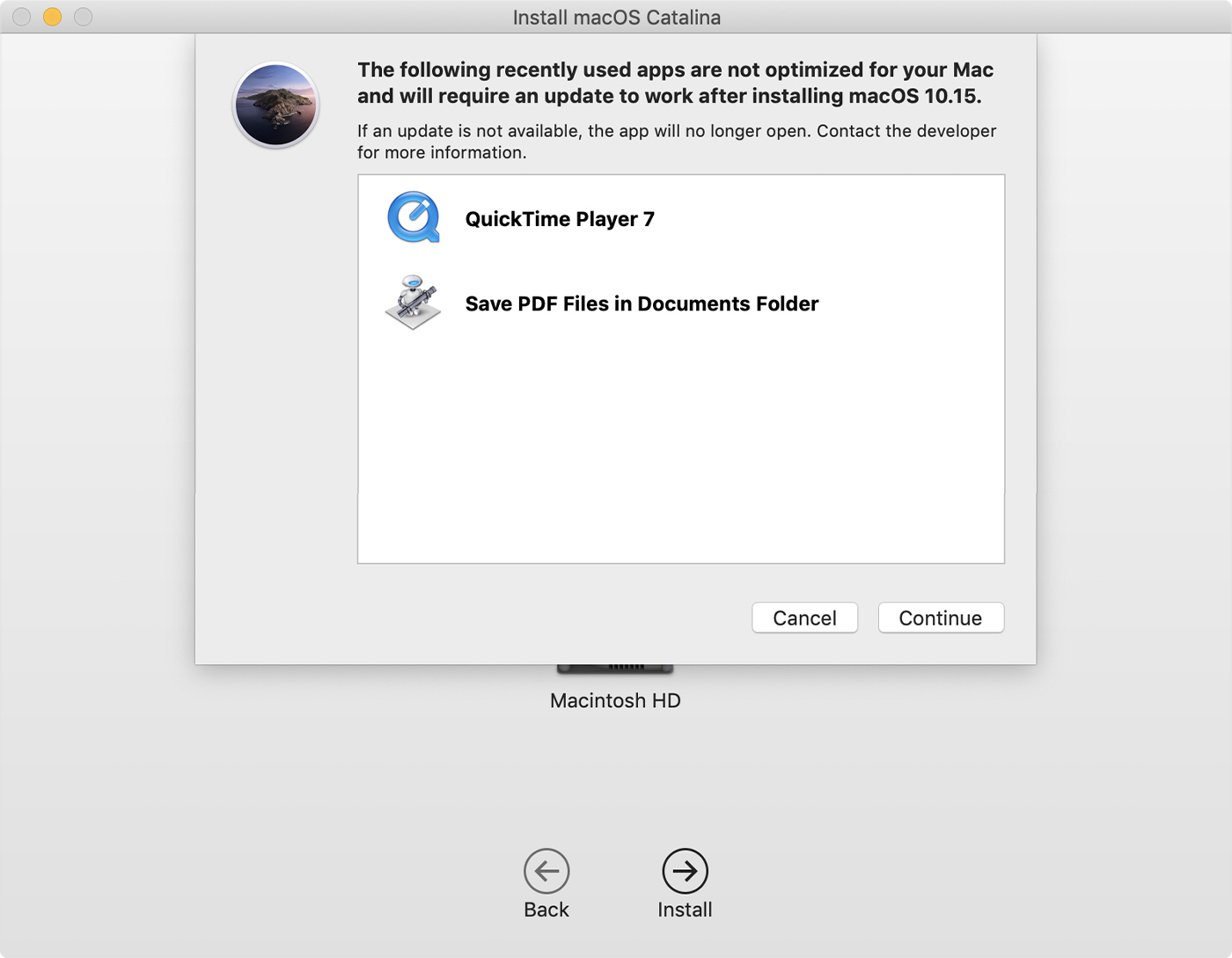
macOS Catalina also shows a prohibitory symbol ![]() over the icon of each 32-bit app in the Finder, letting you know that the app will not open.
over the icon of each 32-bit app in the Finder, letting you know that the app will not open.