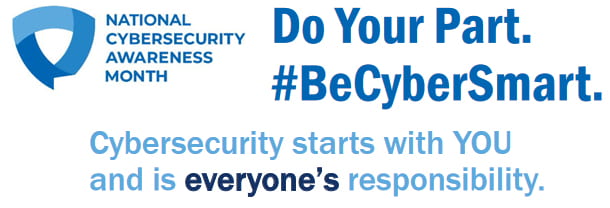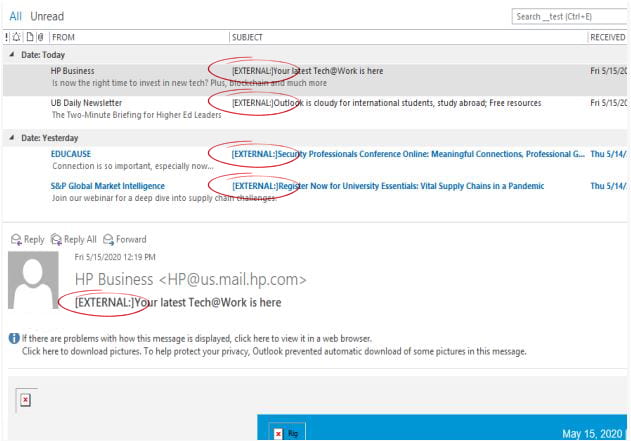PHISHING
Phishing attacks use email or malicious websites to infect your machine with malware and viruses in order to collect personal and financial information. Cybercriminals attempt to lure users to click on a link or open an attachment that infects their computers, creating vulnerability to attacks. Phishing emails may appear to come from a real financial institution, ecommerce site, government agency, or any other service, business, or individual. The email may also request personal information such as account numbers, passwords, or Social Security numbers. When users respond with the information or click on a link, attackers use it to access users’ accounts
HOW CRIMINALS LURE YOU IN
Creating a strong password is easier than you think. Follow these simple tips to shake up your password protocol:
SIMPLE TIPS:
Play hard to get with strangers. Links in email and online posts are often the way cybercriminals compromise your computer. If you’re unsure who an email is from—even if the details appear accurate—do not respond, and do not click on any links or attachments found in that email. Be cautious of generic greetings such as “Hello Bank Customer,” as these are often signs of phishing attempts. If you are concerned about the legitimacy of an email, call the company directly.
• Think before you act. Be wary of communications that implore you to act immediately. Many phishing emails attempt to create a sense of urgency, causing the recipient to fear their account or information is in jeopardy. If you receive a suspicious email that appears to be from someone you know, reach out to that person directly on a separate secure platform. If the email comes from an organization but still looks “phishy,” reach out to them via customer service to verify the communication.
• Protect your personal information. If people contacting you have key details from your life—your job title, multiple email addresses, full name, and more that you may have published online somewhere—they can attempt a direct spear-phishing attack on you. Cyber criminals can also use social engineering with these details to try to manipulate you into skipping normal security protocols.
• Be wary of hyperlinks. Avoid clicking on hyperlinks in emails and hover over links to verify authenticity. Also ensure that URLs begin with “https.” The “s” indicates encryption is enabled to protect users’ information.
• Double your login protection. Enable multi-factor authentication (MFA) to ensure that the only person who has access to your account is you. Use it for email, banking, social media, and any other service that requires logging in. If MFA is an option, enable it by using a trusted mobile device, such as your smartphone, an authenticator app, or a secure token—a small physical device that can hook onto your key ring. Read the Multi-Factor Authentication (MFA) How-to-Guide for more information.
• Shake up your password protocol. According to NIST guidance, you should consider using the longest password or passphrase permissible. Get creative and customize your standard password for different sites, which can prevent cyber criminals from gaining access to these accounts and protect you in the event of a breach. Use password managers to generate and remember different, complex passwords for each of your accounts. Read the Creating a Password Tip Sheet for more information.
• Install and update anti-virus software. Make sure all of your computers, Internet of Things devices, phones, and tablets are equipped with regularly updated antivirus software, firewalls, email filters, and anti-spyware.
For more information on ways you can safeguard your information, visit the National Security Agency’s Cybersecurity
Information page.
![]() We would like to introduce you to the new Phish Alert Button (PAB). Using the PAB helps us keep the university safe. The PAB is automatically deployed to your Outlook Desktop ribbon and Outlook Web App email reading pane command bar. Use this to report any suspected phishing emails. Please select the button whenever you receive a suspicious or potentially dangerous email. Upon selecting the PAB, the email will be deleted from your inbox and forwarded to ITS.
We would like to introduce you to the new Phish Alert Button (PAB). Using the PAB helps us keep the university safe. The PAB is automatically deployed to your Outlook Desktop ribbon and Outlook Web App email reading pane command bar. Use this to report any suspected phishing emails. Please select the button whenever you receive a suspicious or potentially dangerous email. Upon selecting the PAB, the email will be deleted from your inbox and forwarded to ITS.